
Create a New Event page for a Monthly calendar
From the Current Events page, go to the calendar page the event should appear on i.e. the Farnsworth Hall page.
Look for the following below the calendar.
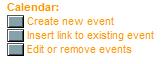
Click the 'Create New Event' button and you should see this:
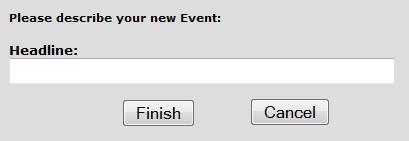
Fill in the headline you want to appear on the event page.
Press the 'Finish' button. The new event page should appear.
At this point you need to decide how the event will be listed. If it is a Single Day or Multiple Consecutive Days event you will use the Date module near the top of the page, however if it occurs on multiple, nonconsecutive dates you will use the Monthly Calendar further down the page.
|
Dreamland Villa Retirement Community 320 N. 55th Place, Mesa, AZ 85205 (480) 832-3461 |
Adult 55+ Community Schedule |
