
Create a Single Day Event or Multiple Consecutive Day Event
- on a single day
- a series of consecutive days
- individual, specific days over one or more months (Click here for instructions)
Create a Single Day Event or Multiple Consecutive Day Event
Status
![]()
Use the Status button to select whether the event will be either:
Published - Open to the public and display on the website.
Unpublished - Private and not display on the website.
Enter Dates and Times
Enter Start and End dates. If the event is a single day leave the End date blank. Use the following formatt to enter dates: dd/mm/yy. No need to enter leading zeros.
If you have starting (and ending) times for the event click the 'Edit dates' button just above the date.
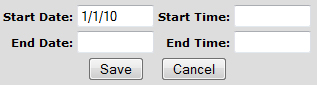
Times are either am or pm. Entering just "9am" displays as 9:00 AM.
Date Text
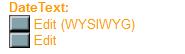
Do not use this module since it won't display for this type of event.
Location and Admission
To provide a consistent appearance to the event pages we are putting the Location and Admission information in a separate field:
![]()
RoomID
![]()
The roomID field is required so the event will display on the Administrative Scheduling Calendar.
Event Description
A description of the event goes next:
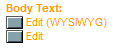
Use the 'Edit (WYSIWYG)' button.
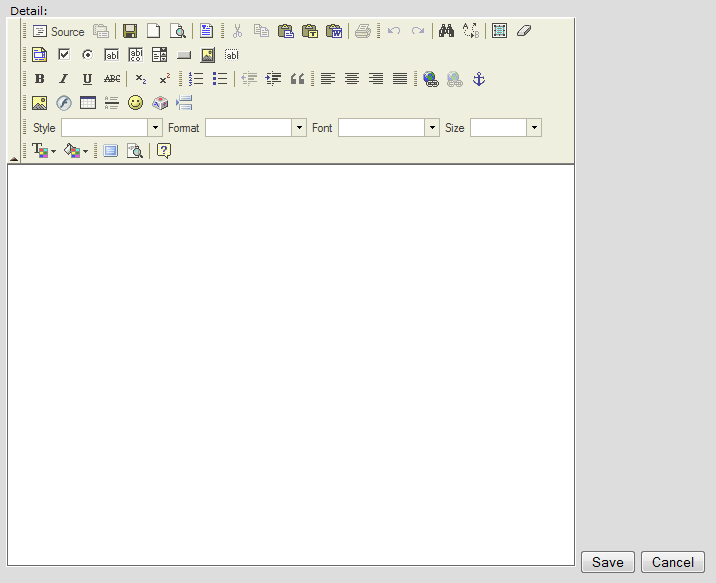
The following buttons are the only ones you may need to use: ![]()
If you are pasting text from Microsoft Word use the right button with the 'W'. For the most consistent results I encourage you to use a simple text editor like Notepad. Use the middle button with the 'T' to paste plain text. Sometimes if you experiment you will find a response more consistent to your liking.
Documents
If you have a flyer or other related information about the event you can use the 'FileLinks" button. The standard file format is pdf. I encourage all files to be in this format.
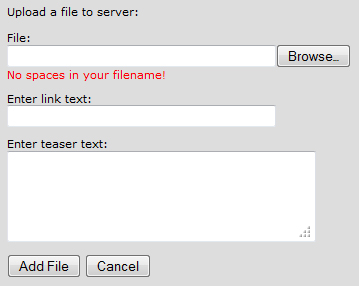
Use the 'Browse' button to find the file on your computer that you want to upload. File names must not have spaces and they cannot have the same name as a file already on the server or the original file will be lost when you upload your file.
Use a file name that relates to the event. Consider starting the file name with the name of the group or event. The file must be renamed before this step.
The 'Link Text' is the text that will display for the link. This can be simple like: "Pamphlet". Be sure to get it right. There is no opportunity to edit this text.
The 'Teaser Text' appears below the link. Use it ONLY if additional information is needed to describe the file link.
Be sure to click the 'Add File' button to upload the file.
Links About Event
Use the 'Main Nav' options if you want to put a link to an existing page on the website or if an outside group has a website you want to include a link to.
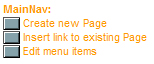
Use the first button if there is the remote chance you need to create another page to continue the event description.
Use the second button to link to an existing page on the website or another website on the internet.
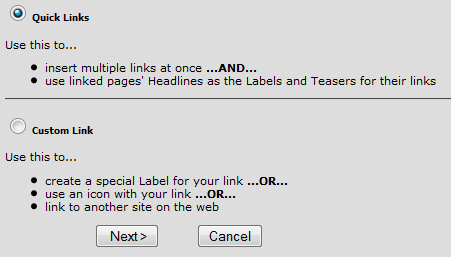
Use the 'Quick Links' option to link to an existing page on the website. It is a good idea to find the page first and remember the headline and page number (follows page.cfm in your browser URL field). This will assure you select the correct page in the drop down list. Highlight the page and click 'Finish'.
Click in the circle before 'Custom Link' to create a link to another website. Find the website first and copy the URL for the page you want to link to. Use the 'Web Link' field. When you click in the field it preloads "http://", so be sure this is not duplicated when you paste the URL in. When you click the 'Next' button you can enter the text that you want to display with the link. This could be the actual URL or it could be something like: "The Dakota's website", which would be more descriptive for the user.
|
Dreamland Villa Retirement Community 320 N. 55th Place, Mesa, AZ 85205 (480) 832-3461 |
Adult 55+ Community Schedule |
