
Create an Event with Multiple, Nonconsecutive Dates
Status
![]()
Use the Status button to select whether the event will be either:
Published - Open to the public and display on the website.
Unpublished - Private and not display on the website.
Dates
Don't use the 'Dates' button this time. This doesn't display when the Monthly Calendar is used below.
Date Text
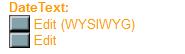
This field only displays when the Monthly calendar is used below. Since it doesn't make sense to list all the dates in the Dates module above it is necessary to enter text to describe when the event occurs, ie. "The third Thursday of every month at 9am."
Use the 'Location-Admission' as appropriate or include this information in the field above.
RoomID
![]()
The roomID field is required so the event will display on the Administrative Scheduling Calendar.
Event Description
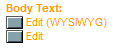
Enter a description of the event. Refer to the Single Day Event page for instructions.
Monthly Calendar
Use the Monthly Calendar 'Edit' button to select dates:
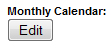
The page should reload, displaying the following with the current month and the Start and End Dates you entered:
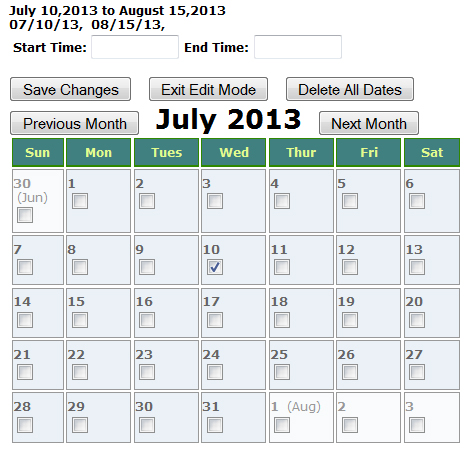
The Start Date (and End Date) should be filled in based on what you entered when you created the event page. These dates will update automatically after you select dates and 'Save Changes'.
Enter Start and End Times as appropriate.
Use the 'Previous Month' and 'Next Month' buttons to select the month you want to select dates in.
Click the boxes in the days the event occurs. Click 'Save Changes' button.
The page should reload with check marks in the days you selected. If changes are needed make them and click the 'Save Changes' button again.
The dates that are selected will display in a row just above the Time entry fields.
When finished, click 'Exit Edit Mode' button.
Use the 'File Links' and 'MainNav' options if needed.
|
Dreamland Villa Retirement Community 320 N. 55th Place, Mesa, AZ 85205 (480) 832-3461 |
Adult 55+ Community Schedule |
